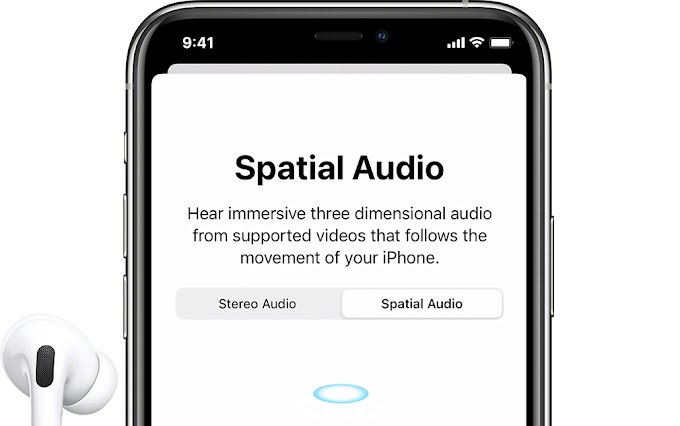At Galaxy Unpacked 2022, Samsung launched its flagship devices for 2022, namely the Galaxy S22, Galaxy S22+, and Galaxy S22 Ultra. The S22 series features important changes in terms of design and hardware specifications. The new device runs on Android 12 out of the box based on One UI 4.1. That said, the procedure for turning off the Samsung S22 smartphone remains the same.
Maybe you already own the new Galaxy S22 but have never used a Samsung flagship before? In such cases, you may get stuck trying to shut down or restart your Samsung phone. That's because newer Galaxy devices don't come with a traditional power button. The Side button instead replaces the old Power button and a long press to open Bixby, by default.
So how can I turn off the Samsung Galaxy S22? Well, you can simply change the function of the Side button in One UI so that the Power menu appears instead of Bixby. Apart from that, there are several different ways that you can use to shut down or restart the Galaxy S22 and S22 Ultra.
To help you out, here's a quick guide to turning off your S22, S22 Ultra, or S22 Plus. Apart from that, you will learn how to quickly turn off the Galaxy S22 without using physical buttons.
How to Turn Off Galaxy S22, S22+, and S22 Ultra
Using hardware buttons:
- Press and hold the Side button and Volume Down button at the same time, until you see the power menu on the screen.
- Select Power off.
- Tap the Power Off button again to turn off your S22. The device will then turn off.
To turn on the Galaxy S22, press and hold the Side button for a few seconds. The phone will turn on again and the Samsung logo will appear on the screen.
To reboot or restart your Galaxy S22/S22 Ultra just follow the steps above and tap on Restart instead of Power off.
Using the Quick Settings panel
The Quick settings panel in Samsung One UI displays a virtual power menu shortcut that many users are not aware of. This is an alternative method to power off the device without a power button or without using a physical hardware button. This is useful when the Side button is not working or when using the phone with one hand.
To turn off Samsung Galaxy A22 from Quick Panel:
- Swipe down with two fingers from the top of the screen to open the Quick Settings panel.
- Tap the Power menu in the top right, next to the Search icon.
- Select Power Off or Restart from the power menu screen.
- Tap the appropriate option again to perform the desired action.
Using Bixby Voice
Even if you don't like Bixby, you can use Samsung Bixby to reboot or shut down your Galaxy phone. For this to work, first make sure Bixby Voice is set up on your device. Then launch Bixby using the Side button or the Bixby app.
Once Bixby is up and running, you can use voice commands like Turn off my phone or Restart the device and let Bixby perform the necessary actions.
How to change the function of the Side button
By default, long pressing the Side button on the Galaxy S22 triggers Bixby Voice instead of the Power Menu. However, you can change the default behavior of the Side button if you rarely use Bixby or don't like using the power and volume button combination to turn off or restart your device.
- To remap or change Side key settings, go to Settings > Advanced Features > Side Key.
- Under Press and hold just select Power off menu from Wake Bixby.
There he is. You will now see a power off and restart option when you hold down the Side button.
How to force restart Galaxy S22
Is your Galaxy S22 stuck on Samsung logo or touch screen not working? In scenarios like when the device freezes, becomes unresponsive, or enters a boot loop; normal reboot may not help. You should try a force restart to return the smartphone to its normal state.
To force reboot Samsung Galaxy S22, press and hold Volume Down and Side buttons simultaneously for about 20 seconds. Note: Make sure to hold down both buttons until you see the boot screen with the Samsung logo. Then wait for more than a minute and let the smartphone boot up.