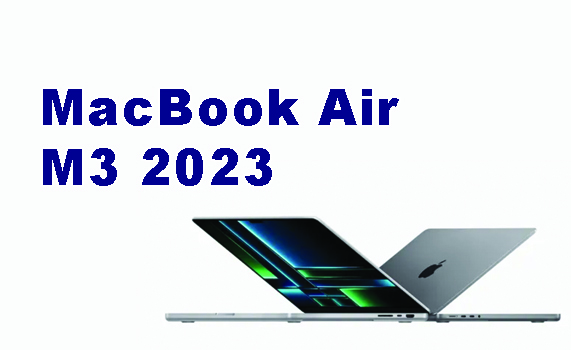Smartphones, especially the iPhone, are now part of the user's identity. The reason is, everything on the iPhone is usually related to various data concerning many things, including work. Especially because people often store data on smart phone devices, including the iPhone.
Because of that, often when you lose one of the data, you will be a little troubled to find it again. The simplest example, loss of call history data or call logs on iPhone devices.
Who knows the call data is the number of important people that you save. Or the call data is important for job reporting needs.
This call history loss could be because you accidentally deleted it. Or it could be, your child is playing with your iPhone and he accidentally pressed delete call history or call logs.
If this is the case, you really have nothing to worry about. You can restore the lost call data. How to? Just take a look at the discussion about how to recover call history on iPhone with the following two methods.
How to Restore Call History on iPhone Without PC
The first way is to restore call history data or call logs on iPhone without using PC tools such as Desktop PCs, Laptops or Mac devices. You can directly use your iPhone to restore call history.
1. The first thing to do this way, make sure you have a data backup in your iCloud.
2. Next, you go to the settings or settings. After that choose the name of the iPhone device that is used.
3. You then select iCloud, then Manage Storage, and select Backups.
4. After that, select Settings, General, Reset, and select Erase all Contents and Settings.
5. Next, your iPhone will restart
6. The next step, don't forget to select the option "Restore frome iCloud Backup" in the Apss & Data section
7. The next step, you just enter your iCloud account.
The thing you need to pay attention to, when using this method is the type of data that is recovered. This method does not allow to select the recovered data. That's why this method is quite risky if you don't back up your new data properly.
Restore Call History on iPhone with iMyFone D-Back
If you want to restore call history with a better method, you can use iMyFone D-Back. This iMyFone D-Back iOS Data Recovery application is an application that is a problem solver for those of you who need a good data recovery.
The previous method is quite practical but far from perfect. It could be that new problems will arise because of hoarding lost data.
Meanwhile, iMyFone D-Back iOS Data Recovery offers the ability to restore deleted calls on iPhone including caller's phone number, caller name, time, date and duration of the call with just one click.
You might find it a bit of a hassle because iMyFone D-Back iOS Data Recovery is an app that needs to be installed on your computer. But a little hassle won't be a problem as long as you can get the desired result well.
You can simply install iMyFone D-Back iOS Data Recovery on Windows and MacOS devices. Installation is also not as troublesome as you might think. Just download, then click to install it and wait until the iMyFone D-Back application is fully installed. When installing, make sure the computer is connected to the internet. To install iMyFone D-Back please click the download button below.
After the installation process is complete, you can immediately use iMyFone D-Back with the following methods:
1. Restore Old Call Log Data Directly from iPhone
You can restore lost call history or log data using the Recover from iOS Device feature in iMyFone D-Back. The steps are as follows.
- 1. Make sure your iPhone is connected to the computer where iMyFone D-Back is installed.
- 2. Open iMyFone D-Back and select the Recover from iOS Device
- 3. Next select the “Start” option
- 4. Later, you will be given the option to choose what type of file you want to restore. Since you want to restore call data, select the “Message & Call Log” section. Then select "Scan"
- 5. Later, the results of the deleted call data will appear as follows.
- 6. Next, you just have to choose which call history data you want to restore.
2. Restore Old Call Log Data Using iTunes Backup
You can also restore lost call history or log data using the Recover from iTunes Bakcup feature in iMyFone D-Back. The steps are as follows.
- 1. Make sure your iPhone is connected to the computer where iMyFone D-Back is installed.
- 2. Open iMyFone D-Back and select Recover from iTunes Backup
- 3. Next select the “Start” option
- 4. Select “Call History”. Look for the “Message & Call Log” section. Then select "Scan"
- 5. Later, the results of the deleted call data will appear as in number one.
- 6. Next, you just have to choose which call history data you want to restore.
The interesting thing about iMyFone D-Back is the feature to restore call history data that has been deleted for a long time. Not just a week or a month ago. In addition, this application does not limit what call data can be returned. Both outgoing calls, incoming calls, and missed calls can be returned easily.