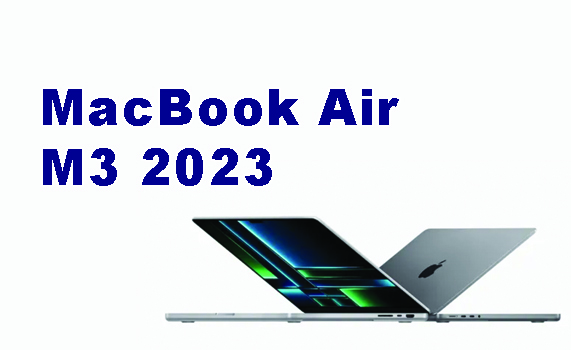Some time ago, social media was enlivened with the issue of battery health or battery health on smartphone devices. Battery conditions greatly affect smartphone performance because declining battery quality can drain the battery quickly and interfere with user activities.
Well, the health of your Samsung Galaxy S22 smartphone battery also needs to be considered, you know. Here are some ways to anticipate so that your battery performance does not decrease and lasts longer.
HOW TO KEEP SAMSUNG GALAXY S22 BATTERY HEALTH
1. Avoid using smartphone while charging
This is a common mistake made by smartphone users. Using the smartphone while it is charging can heat up the device. If done continuously, your smartphone battery can become damaged and leak.
When the smartphone is charging, you should turn on airplane mode or even turn off the device for a more optimal charging process.
2. Charge the battery only up to 80%
Reporting from Samsung Newsroom, studies say that charging to 100% is best avoided. Start charging your smartphone when the battery condition is at 30% and unplug the charger when the battery is charged to 80%.
The higher the voltage cycle, the greater the decrease in smartphone capacity that will occur. Therefore, low-pressure charging will extend the life of the smartphone battery. So, don't forget to charge your smartphone battery up to 80% only.
3. Check battery health regularly
You certainly know that Samsung devices are equipped with various kinds of the latest technology to increase user comfort. Well, one of the features is checking the health of the smartphone battery!
You can use the Diagnostics feature which can not only check battery health, but also other functions on your smartphone! Check out the steps:
- Open the Samsung Members app
- Click the "Support" menu located in the lower right corner of the application, or you can directly click Diagnostics on the Home application of Samsung Members
- Select the “View Tests” option
- Select "Battery Status"
- Your smartphone's Battery Health status will appear
- If the text "Life: Good" appears, it means that your smartphone battery is healthy
That's how to maintain the health of the Samsung Galaxy S22 battery, hopefully it will be useful. Share with your friends or loved ones so that they also get information about how to maintain a healthy Samsung Galaxy S22 battery.