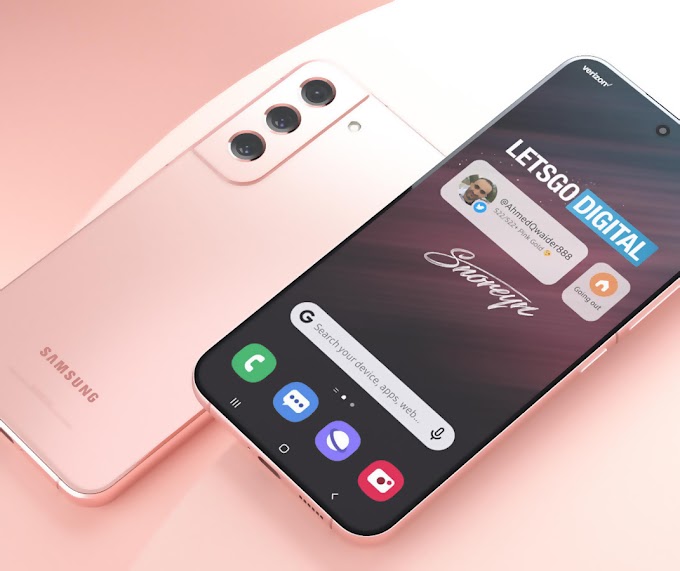Factory Reset you must do before selling the old MacBook. Moreover, Apple will soon announce a new model laptop. Well, for those who don't know, we will give you tips on how to Factory Reset a MacBook. Factory Reset functions to return devices, including MacBooks, to the appearance they were originally purchased for. All stored data will also be deleted.
Maybe you want to sell your MacBook without leaving any traces of personal data on the Macbook laptop? In this article I will show you how to reset your MacBook, or any Mac computer, to solve this problem.
Below, I'll explain how to completely reset your MacBook (or iMac) and reset it to like-new state. You can follow this guide for both macOS Catalina and earlier versions of the MacOS operating system.
Before you do this, be sure to back up your data. If you're selling your MacBook, also make sure to sign out of iMessage, iCloud, and any other accounts before you do the reset. If you are worried about losing your data? Please read the guide properly and follow these steps before resetting your MacBook so that it comes back like new from the factory and you won't lose your data.
Sign Out of Account
After migrating data to a new MacBook or making a final backup to save data, it's time to erase all traces of you from the machine.
First, you need to log out of all accounts. In the past, you could do it using iTunes. Now, you have to exit one by one from the Music, TV, and Books apps.
Open one such application. Then, go to Account > Authorizations > Deauthorize This Computer. Enter the Apple ID and password, press the Deauthorize button.
Next, you have to turn off Find My Mac and sign out of iCloud. Go to System Preferences > Apple ID, click iCloud in the left pane, uncheck Find My Mac.
Next, click Overview from the left pane and click Sign Out. Finally, you exit Messages. Go to Messages > Preferences, click iMessage, then click Sign Out.
Disconnect Bluetooth
If you're leaving your old MacBook to a child or someone else in your household, it's a good idea to remove any Bluetooth devices so the mouse or keyboard is secure.
Go to System Preferences > Bluetooth, hover your mouse over the device you want to unpair, click the X button to the right of its name, then click Remove.
Reset NVRAM
NVRAM is the memory where your MacBook stores the necessary settings before loading macOS. We recommend resetting NVRAM before changing laptops.
To do this, turn off your MacBook, then turn it on and immediately press and hold four keys together: Option, Command, P, and R. Release after 20 seconds.
Factory Reset
You need to put your MacBook into Recovery Mode to erase all data and reinstall MacOS. To enter Recovery Mode, the method is quite easy.
On an Intel-based MacBook, restart and immediately press, then hold down Command-R. Remember, you can release the lock once you see the Apple logo appear.
If you've already set up a MacBook M1, then booting into Recovery Mode is a little different. Just press and hold the power button until you see the startup options window.
Next, click Options and Continue to enter the utility window. You will see the MacOS Utilities window. Select Disk Utility, click Continue and select a startup disk.
If you rename it, it's most likely labeled Macintosh HD or something. Next, click Erase at the top of the Disk Utility window and fill in these two fields:
Name: Choose a name for the new volume. We recommend using the tested Macintosh HD.
Format: Select APFS.
If you're trying to sell an older MacBook that has a mechanical hard drive instead of a solid-state drive, choose Mac OS Extended (Journaled) for Format.
Next, click Erase Volume Group. Once Disk Utility has done its job, exit it. If you don't see the Erase Volume Group button in the lower-left corner, click Erase.
You should return to the MacOS Utilities window. If not, restart the MacBook again, holding down Command-R while it reboots. From the MacOS Utilities window, select Reinstall MacOS.
Hopefully this article is useful for you and good luck, make sure you always back up your data before resetting your macbook air or pro and good luck.