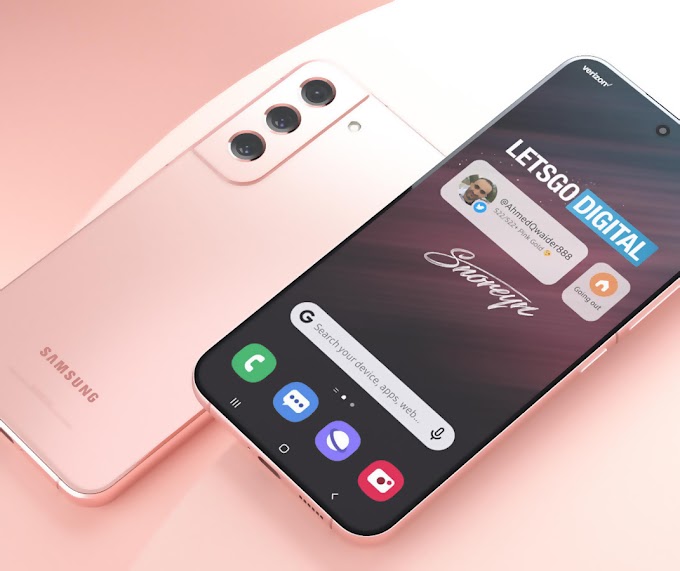Laptop battery life is very important so that the laptop can be carried anywhere more easily. For that, so that the battery power lasts a long time, you can do several ways to calibrate the laptop below.
Maybe your laptop has suddenly run out of battery, and died even though the battery had been charged for a long time. As a result you have to find a place to charge which is sometimes difficult to find in public places.
For those who often experience these problems, don't be in a hurry to buy a battery, laptop charger or even a new laptop. It could be that the battery just needs to be calibrated so that it can function normally.
Calibration is to repair the laptop battery, so that the battery capacity indicator matches the actual battery capacity. To do this, you do not need to go to a laptop service provider.
Because there are several ways to calibrate a laptop battery that you can do yourself at home. Here is more information.
How to Calibrate a Laptop Battery with BIOS
How to calibrate a laptop battery through the BIOS can be a solution so that the battery remains durable, and the battery power does not run out quickly. However, this method can only be done by laptops whose batteries are embedded in the laptop BIOS.
- Restart the laptop, and during the boot process you must keep pressing the F2 key.
- Please enter the BIOS menu and click the Power button.
- Next select Start Battery Calibration and press Enter.
- Then charge the laptop battery until it is 100% full and remove the charger, then let the battery run out by itself.
- Recharge the battery again until it is 100% full and do not press any buttons or boot while charging is in progress.
- If the battery is full, it means the calibration process has been completed.
- Restart your laptop and disconnect the charger.
How to Calibrate a Windows 10 Laptop Battery
The next tutorial is for laptops running Windows 10. But before doing the calibration, you must disable sleep or hibernation mode by doing these few steps.
- Open the Control Panel menu then Hardware and Sound and select Power Options.
- In Power Options, please select the Change when the computer sleeps menu.
- Then select Put the computer to sleep, and change the time duration to never.
- Then click Change Advanced power Settings.
- Later you will be directed to several menus. To calibrate, click the Battery menu then open the + symbol menu, and select critical battery action.
- Then you select Hibernate. After pressing the Hibernate button, open the Critical battery level menu and click On battery.
- Next set the battery percentage to 1% to 5%, and click Apply.
- Charge your laptop battery to full or 100%.
- Use your laptop to 0% battery capacity percentage to turn it off completely.
- When the laptop battery is exhausted, charge the laptop battery until it is full. You don't turn on the laptop until the battery is 100%.
- The calibration process has been completed. By using this tutorial, the battery should last longer and the power capacity should not run out quickly.
How to Calibrate a Laptop Battery Through BatteryCare
BatteryCare is an application that can help you to calibrate. The advantage of BatteryCare is that it can be downloaded for free on laptops with Windows 10, 8, 7, Vista and XP operating systems.
- First, download the BatteryCare application on your laptop, via the BatteryCare.net site.
- After that open the application and fully charge the laptop battery to 100%. Even if the battery is full, make sure the battery remains in the charged position for 2 hours. This step is done for cooling and optimizing the battery ION cells.
- After 2 hours, unplug the charger from the laptop and select the battery icon next to the application.
- Click Power Options, then open Default Balance and click Plan Settings.
- The next way to calibrate a laptop battery is to select Change Advanced Power Settings, and click Battery in the menu.
- Then you will be directed to the Critical Battery Action menu, and there please select Hibernate.
- Open the Low Battery Level menu and select the setting to 5%.
- Let the hibernation process run, and when the laptop is off, charge the battery until the battery is full.
- Calibration has been completed and wear level has decreased.
- However, you should not turn on the laptop for the next 6 hours.