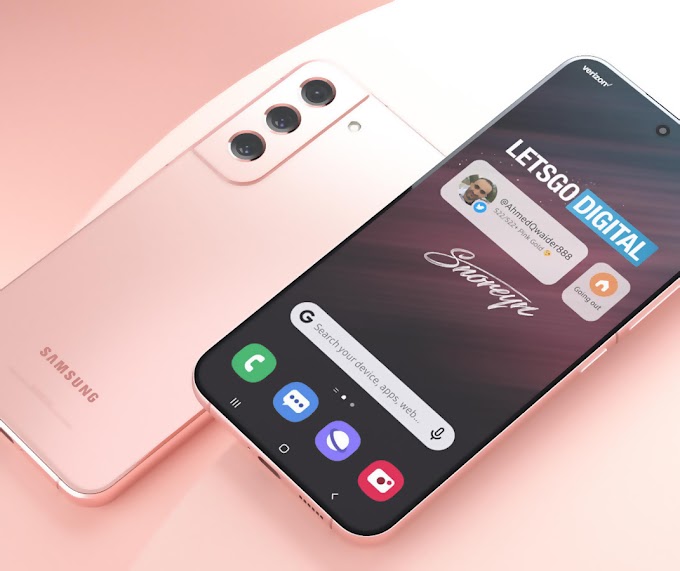The popularity of podcasts in the digital era like today, of course, is widely used by several content creators. With podcasts, everyone can do live broadcasts like radio broadcasts. Actually, the presence of podcasts has existed since 2021, but recently podcasts have again become a trend among millennials and the creative industry.
Initially, this radio broadcast-based content was only designed for certain platforms and could only be enjoyed by iPhone or iPad users. But now Android users can enjoy podcasts anytime and anywhere. You can also listen to podcasts via Spotify, Apple Podcasts, and iTunes for free or free.
To be able to listen to podcast broadcasts, you don't need to worry about intermittent connections, because you can download your podcast broadcasts first. That way, you can listen to podcasts whenever you want.
Usually a podcast contains interesting topics that are being widely discussed. Apart from relying on audio content, podcasts can also be broadcast in video form. We often encounter some podcast content milling about on YouTube.
So, we can broadcast podcasts on various platforms. Both using audio and video. For content creators, of course, the presence of a podcast is very beneficial. That's one of the reasons why podcasts are in high demand.
So, what if we want to make a podcast? Because its presence is increasingly popular and in great demand, of course creating a podcast is very easy! For those of you beginners who want to learn how to make a podcast, you don't need to bother preparing a lot of equipment, you can even make a podcast with just a smartphone, you know.
How to Create and Publish Podcasts with a Smartphone
Through the Anchor application, you can create a podcast using only a smartphone. Want to know what are the steps? Here's an easy way to create a podcast with Anchor:
- Download the Anchor application through the Play Store or App Store.
- Register your Google account, or press the Continue with Google icon.
- Select the I want to make a new podcast menu.
- Tap the Record button to start recording.
- If there are errors or noise during the recording process, you can tap the words Add marker or Add flag. This menu serves to facilitate marking during the editing process.
- Then, when the podcast has finished recording, press the Stop button.
- Next, you will be asked to create a segment title that you have created. Then, click Add footage to episode, wait a few seconds for the recording to process successfully.
- Add background music or backsound on the Segment options menu.
- Next, several backsounds will appear that you can use. You only need to press the Plus sign on the backsound.
- After the backsound has been successfully added, please press the Save button.
- A display like the image below will appear and you are required to fill in the title of your podcast first. If so, select Add recording to episode or Add recording to episode.
- Here's the last step you have to take to publish a podcast. Please press the Publish now button or Publish now. Don't forget to write the episode title and description or description in the column at the top.
- Finished! Your podcast will be broadcast live, according to the platform option you choose. Usually, to be found on Spotify, it takes a few minutes after the draft is published from Anchor. To search for it on Spotify, you only need to write the name of your podcast or the title of the podcast that you have created in the search field.
So, those are some easy steps to create a podcast using a Smartphone. If you are interested in trying it, you can immediately follow the steps above, OK? Or, if you have other ways and tips on how to make a podcast, don't forget to write them in the comments column. Good luck!