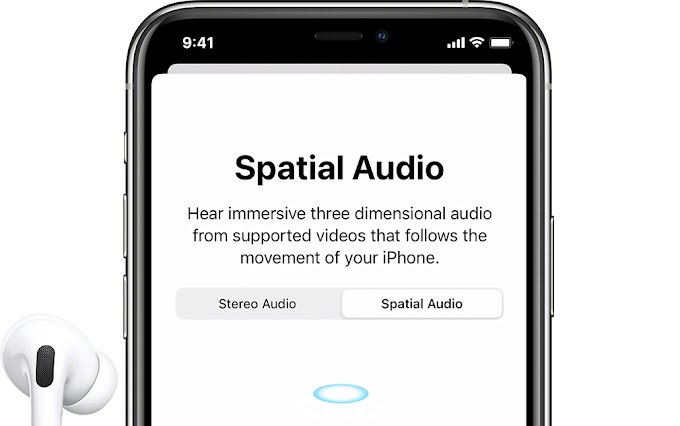Some of you must have felt worried when lending your Smartphone to friends or other people. Because there are several applications that contain private data that is confidential. Usually, the method that is often used by users to secure it is to lock the application. However, this is still not enough, you know.
To make your personal data more secure, you can immediately hide the application. That way, other people will not see the application and your personal or confidential data will be more secure. The question is, how do you hide the application on the Smartphone?
Several Smartphone brands in circulation are now equipped with the hide apps feature which functions to hide applications, including ASUS and ROG. So that your confidential personal data is stored safely, this article will share how to hide applications on your ASUS ROG Smartphone.
How to Hide Applications on ASUS ROG Smartphones
To hide applications on ASUS and ROG Smartphones, the steps to be followed are not much different. To be clearer, please refer to the following steps:
- The first step you can take is to enter the main menu of your ASUS or ROG Smartphone.
- After that, press the three dots in the right corner.
- Then, please select the "Preferences" menu.
- To open the preferences menu, you can also take other steps, namely by long pressing on the blank screen on the main page.
- After that select “Preferences” at the bottom right with the home icon and gear.
- After successfully logging in, please select "Hide apps" to start hiding the application.
- To hide the application, you only need to press the application icon until the eye icon in the image is crossed out.
- If the eye icon is crossed out, then the application has been successfully hidden.
- In other words, the application will not appear on the main page or menu of your ASUS or ROG Smartphone.
- After finishing selecting, you only need to return to the main page and check whether the application is hidden or not.
How to Access Hidden Apps on ASUS and ROG Smartphones
After successfully hiding, the application will not appear on the main page. But there is no need to worry, because accessing hidden applications is quite easy. Here's how you can do it:
- To access hidden applications, you just have to go to the main page of your ASUS and ROG Smartphone.
- After that, pinch your Smartphone's screen in an empty area using two fingers.
- After that, hidden applications will appear and can be accessed as usual.
How to Unhide Hidden Applications on ASUS and ROG Smartphones
After successfully hiding several applications, you can easily reappear these applications as before. The way to do it is also not much different from how to hide it. To be clearer, please refer to the following steps:
- Just like before, you must enter the "Preferences" menu first.
- You can enter it via the three dots in the start menu of your ASUS or ROG Smartphone.
- Apart from that, you can also long press on an empty area on the main page.
- After that, please select “Hide apps” as before.
- To bring up the app again, press the app until the streaks on the eyes disappear.
- When the eye icon in the application is open or there is no streak, the application is no longer hidden.
- In other words, the application will appear on the main page and menu of your ASUS Smartphone or ROG Phone.
So, those are some ways you can do to secure applications that contain your personal data. You can easily hide, access, and unhide these applications.
The hide apps feature can also be considered safe to use. This is none other than because this feature is provided directly for the security of your ASUS and ROG smartphones. Good luck.